Purpose of RLU:
- To design a report by defining it on the display, saving it as a DDS source, and creating a printer file.
- Printer file is the same as of spool file which is used for reporting purposes.
Starting RLU:
- Type STRRLUand press F4.
- Enter the source physical file name, library name, and the RLU (printer file) name that we are going to create.
- To start RLU from PDM, select option 19 (Change using RLU) for the selected file from the display.
- Each row will be defined as a record in a printer file.
- Type DR (Define Record) on the sequence line to create a record.
- If we want more than one line to be a record, then use DRR at starting line number and end line number.
- In the below screen, highlighted rows are treated as single records. We can see a '+' sign at end of the rows which denotes that the particular row will come under the above record format RCD002.
- Use F18 and then F10 to rename the record format.
- To add fields for the record, we need a field row for that. type VF (View Field) on the row/record format.
- Press F11 on the view field's row and type the name of the field, length, and field types, then press Enter.
- The defined variable field will look like the highlighted.
- length of data prompt
- 1 to 378 for an alphanumeric field
- 1 to 31 for a numeric field
- We can also use DF for defining a field.
- To View/Change the attributes of the field put the cursor on the field and press F23 for field attributes.
- To delete a field, use shift + F4.
Creating a constant:
- Type some text and then use DC on the sequence line to create a constant.
- Some of the default constant keywords are
- *date
- *time
- *pagnbr
- *datesys
Adding database fields to RLU:
- Press F10 and select the database file and field you want on the report.
- Select the fields from the file we want to include. Once included, the file fields will be shown at the bottom.
- Type VF on the sequence line to get a variable field line.
- Type 1 or 1c for the first field, 2 or 2c for the second field, and so on in the FLD line.
- C stands for the field heading and it will be placed in another record format.
Adding Sample data fields:
- Use SD on the sequence line to add sample data fields.
Limitations:
- Some attributes specified are not reflected at the time of generation of the spool file.
- E.g., Bold or Underline specified on any field or line does not get reflected on the spool file.
- The entire field is dropped if the field is outside the report width boundaries.
Example PRTF designing in AS400 using RLU (Report Layout Utility)
Report Requirement:
- Create a printer file and open it using the STRRLU command or use option 19 from the display.
- We can split the report into 4 record formats.
- Header 1
- Header 2
- Detail
- Footer
Step 2:
- Create a record format Header 1 by typing DR on the sequence line.
- Once Defined, type VF (View Fields) to define labels and fields.
- To create a label, type the label data inside quotes and press enter.
- To pass data to these fields, we have to define variables. Press F11 next to the label view field's row to define the variables.
Step 3:
- In the Header 2 requirement, we have only the label field's data to be displayed.
- Create a new record format using DR on the sequence line and name it as 'Header 2'.
- Type VF on the sequence line to define the label fields. Type the label data inside quotes and press enter.
Step 4:
- This is the important phase of the report design. We have to define database fields to our report.
- Press F10 and select the database file and field you want on the report.
- Once the file was selected, we can see the selected database file fields at the bottom of the RLU screen.
- Now to place the database fields in the correct position. Create a new record format (Detail) and view field for this.
- Select and enter the field numbers to the position where we want to use and Press enter.
- The final result will be shown below
Step 5:
- In Footer requirement, we have to create a label ‘Total No of student’ and variable of numeric data length of 3.
- Our final report design will look like
Step 6:
- Now, write an RPGLE code to load the database records and perform the logic to our printer file.
- RPGLE Code:
- We have used an OFLIND (Overflow indicator). If page overloads, we have to write header again like moving to next page.
- Compile and call the RPGLE program.
- Check in our spooled files, WRKJOB à opt 4. Our report will be present.




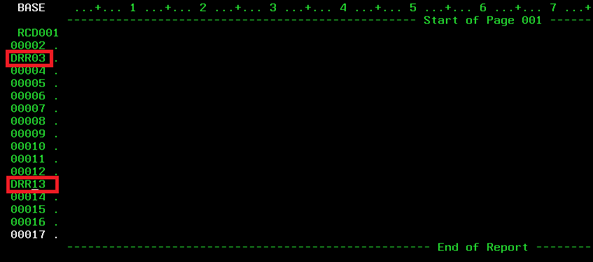











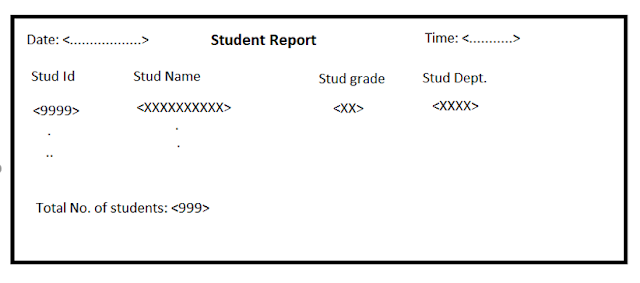








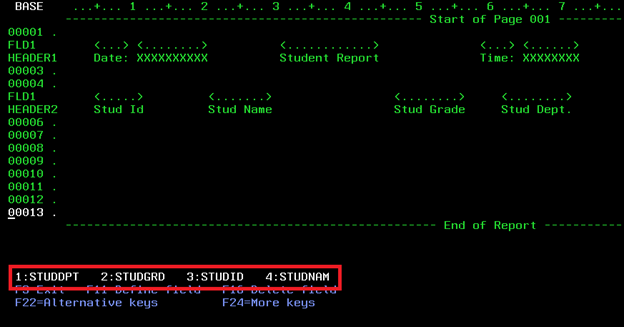
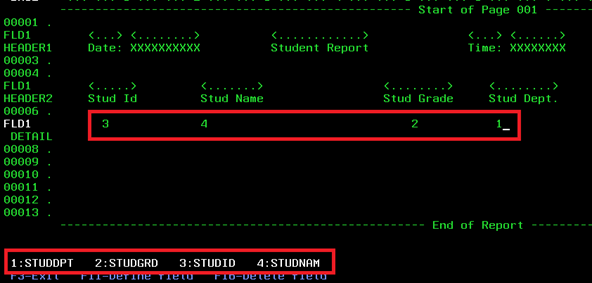




No comments:
Post a Comment